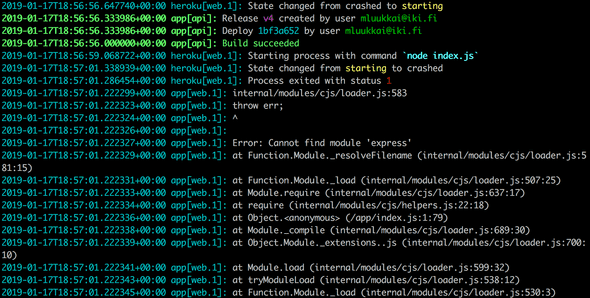b
Deploying app to internet
Next let's connect the frontend we made in part 2 to our own backend.
In the previous part, the frontend could ask for the list of notes from the json-server we had as a backend at from the address http://localhost:3001/notes. Our backend has a bit different url structure, and the notes can be found from http://localhost:3001/api/notes. Let's change the attribute baseUrl in the src/services/notes.js like so:
import axios from 'axios'
const baseUrl = 'http://localhost:3001/api/notes'
const getAll = () => {
const request = axios.get(baseUrl)
return request.then(response => response.data)
}
// ...
export default { getAll, create, update }Now frontend's GET request to http://localhost:3001/api/notes does not work for some reason:
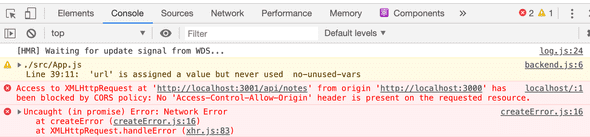
What's going on here? We can access the backend from a browser and from postman without any problems.
Same origin policy and CORS
The issue lies with a thing called CORS, or Cross-Origin Resource Sharing.
According to Wikipedia:
Cross-origin resource sharing (CORS) is a mechanism that allows restricted resources (e.g. fonts) on a web page to be requested from another domain outside the domain from which the first resource was served. A web page may freely embed cross-origin images, stylesheets, scripts, iframes, and videos. Certain "cross-domain" requests, notably Ajax requests, are forbidden by default by the same-origin security policy.
In our context the problem is that, by default, the JavaScript code of an application that runs in a browser can only communicate with a server in the same origin. Because our server is in localhost port 3001, and our frontend in localhost port 3000, they do not have the same origin.
Keep in mind, that same origin policy and CORS are not specific to React or Node. They are in fact universal principles of the operation of web applications.
We can allow requests from other origins by using Node's cors middleware.
Install cors with the command
npm install cors --savetake the middleware to use and allow for requests from all origins:
const cors = require('cors')
app.use(cors())And the frontend works! However, the functionality for changing the importance of notes has not yet been implemented to the backend.
You can read more about CORS from Mozillas page.
Application to the Internet
Now that the whole stack is ready, let's move our application to the internet. We'll use good old Heroku for this.
If you have never used Heroku before, you can find instructions from Heroku documentation or by Googling.
Add a file called Procfile to the project's root to tell Heroku how to start the application.
web: node index.jsChange the definition of the port our application uses at the bottom of the index.js file like so:
const PORT = process.env.PORT || 3001app.listen(PORT, () => {
console.log(`Server running on port ${PORT}`)
})Now we are using the port defined in environment variable PORT or port 3001 if the environment variable PORT is undefined. Heroku configures application port based on the environment variable.
Create a Git repository in the project directory, and add .gitignore with the following contents
node_modulesCreate a Heroku application with the command heroku create, commit your code to the repository and move it to Heroku with command git push heroku master.
If everything went well, the application works:
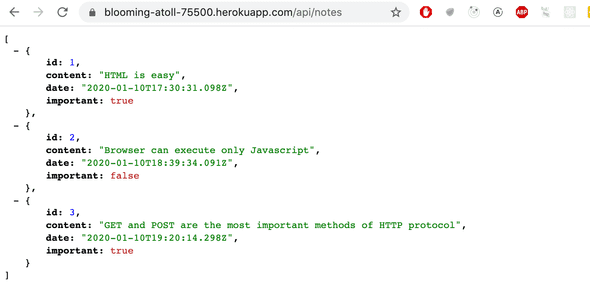
If not, the issue can be found by reading heroku logs with command heroku logs.
NB At least in the beginning it's good to keep an eye on the heroku logs at all times. The best way to do this is with command heroku logs -t which prints the logs to console whenever something happens on the server.
NB If you are deploying from a git repository where your code is not on the master branch (i.e. if you are altering the notes repo from the last lesson) you will need to run git push heroku HEAD:master. If you have already done a push to heroku, you may need to run git push heroku HEAD:master --force.
The frontend also works with the backend on Heroku. You can check this by changing the backend's address on the frontend to be the backend's address in Heroku instead of http://localhost:3001.
The next question is, how do we deploy the frontend to the Internet? We have multiple options. Let's go through one of them next.
Frontend production build
So far we have been running React code in development mode. In development mode the application is configured to give clear error messages, immediately render code changes to the browser, and so on.
When the application is deployed, we must create a production build or a version of the application which is optimized for production.
A production build of applications created with create-react-app can be created with command npm run build.
Let's run this command from the root of the frontend project.
This creates a directory called build (which contains the only HTML file of our application, index.html ) which contains the directory static. Minified version of our application's JavaScript code will be generated to the static directory. Even though the application code is in multiple files, all of the JavaScript will be minified into one file. Actually all of the code from all of the application's dependencies will also be minified into this single file.
The minified code is not very readable. The beginning of the code looks like this:
!function(e){function r(r){for(var n,f,i=r[0],l=r[1],a=r[2],c=0,s=[];c<i.length;c++)f=i[c],o[f]&&s.push(o[f][0]),o[f]=0;for(n in l)Object.prototype.hasOwnProperty.call(l,n)&&(e[n]=l[n]);for(p&&p(r);s.length;)s.shift()();return u.push.apply(u,a||[]),t()}function t(){for(var e,r=0;r<u.length;r++){for(var t=u[r],n=!0,i=1;i<t.length;i++){var l=t[i];0!==o[l]&&(n=!1)}n&&(u.splice(r--,1),e=f(f.s=t[0]))}return e}var n={},o={2:0},u=[];function f(r){if(n[r])return n[r].exports;var t=n[r]={i:r,l:!1,exports:{}};return e[r].call(t.exports,t,t.exports,f),t.l=!0,t.exports}f.m=e,f.c=n,f.d=function(e,r,t){f.o(e,r)||Object.defineProperty(e,r,{enumerable:!0,get:t})},f.r=function(e){"undefined"!==typeof Symbol&&Symbol.toStringTag&&Object.defineProperty(e,Symbol.toStringTag,{value:"Module"})Serving static files from the backend
One option for deploying the frontend is to copy the production build (the build directory) to the root of the backend repository and configure the backend to show the frontend's main page (the file build/index.html) as its main page.
We begin by copying the production build of the frontend to the root of the backend. With a Mac or Linux computer, the copying can be done from the frontend directory with the command
cp -r build ../../../osa3/notes-backendIf you are using a Windows computer, you may use either copy or xcopy command instead. Otherwise, simply do a copy and paste.
The backend directory should now look as follows:

To make express show static content, the page index.html and the JavaScript etc. it fetches, we need a built-in middleware from express called static.
When we add the following amidst the declarations of middlewares
app.use(express.static('build'))whenever express gets an HTTP GET request it will first check if the build directory contains a file corresponding to the request's address. If a correct file is found, express will return it.
Now HTTP GET requests to the address www.serversaddress.com/index.html or www.serversaddress.com will show the React frontend. GET requests to the address www.serversaddress.com/api/notes will be handled by the backend's code.
Because of our situation, both the frontend and the backend are at the same address, we can declare baseUrl as a relative URL. This means we can leave out the part declaring the server.
import axios from 'axios'
const baseUrl = '/api/notes'
const getAll = () => {
const request = axios.get(baseUrl)
return request.then(response => response.data)
}
// ...After the change, we have to create a new production build and copy it to the root of the backend repository.
The application can now be used from the backend address http://localhost:3001:

Our application now works exactly like the single-page app example application we studied in part 0.
When we use a browser to go to the address http://localhost:3001, the server returns the index.html file from the build repository. Summarized contents of the file are as follows:
<head>
<meta charset="utf-8"/>
<title>React App</title>
<link href="/static/css/main.f9a47af2.chunk.css" rel="stylesheet">
</head>
<body>
<div id="root"></div>
<script src="/static/js/1.578f4ea1.chunk.js"></script>
<script src="/static/js/main.104ca08d.chunk.js"></script>
</body>
</html>The file contains instructions to fetch a CSS stylesheet defining the styles of the application, and two script tags which instruct the browser to fetch the JavaScript code of the application - the actual React application.
The React code fetches notes from the server address http://localhost:3001/api/notes and renders them to the screen. The communications between the server and the browser can be seen in the Network tab of the developer console:
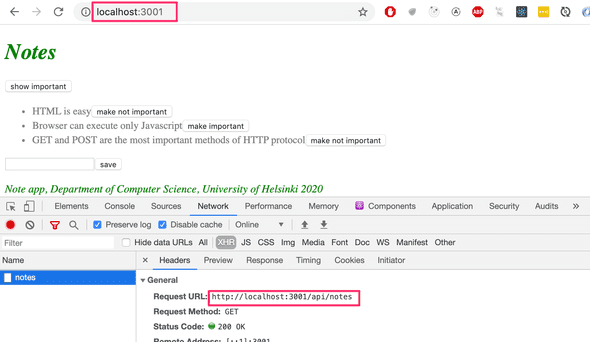
After ensuring that the production version of the application works locally, commit the production build of the frontend to the backend repository, and push the code to Heroku again.
The application works perfectly, except we haven't added the functionality for changing the importance of a note to the backend yet.
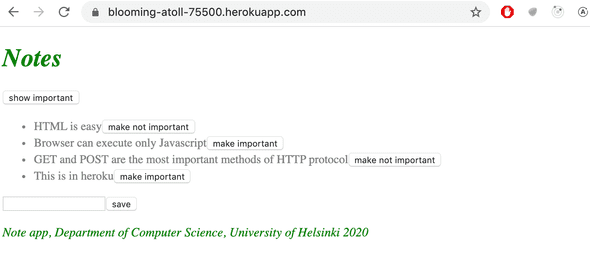
Our application saves the notes to a variable. If the application crashes or is restarted, all of the data will disappear.
The application needs a database. Before we introduce one, let's go through a few things.
Streamlining deploying of the frontend
To create a new production build of the frontend without extra manual work, let's add some npm-scripts to the package.json of the backend repository:
{
"scripts": {
//...
"build:ui": "rm -rf build && cd ../../osa2/materiaali/notes-new && npm run build --prod && cp -r build ../../../osa3/notes-backend/",
"deploy": "git push heroku master",
"deploy:full": "npm run build:ui && git add . && git commit -m uibuild && npm run deploy",
"logs:prod": "heroku logs --tail"
}
}The script npm run build:ui builds the frontend and copies the production version under the backend repository. npm run deploy releases the current backend to heroku.
npm run deploy:full combines these two and contains the necessary git commands to update the backend repository.
There is also a script npm run logs:prod to show the heroku logs.
Note that the directory paths in the script build:ui depend on the location of repositories in the file system.
NB On Windows, npm scripts are executed in cmd.exe as the default shell which does not support bash commands. For the above bash commands to work, you can change the default shell to Bash (in the default Git for Windows installation) as follows:
npm config set script-shell "C:\\Program Files\\git\\bin\\bash.exe"Proxy
Changes on the frontend have caused it to no longer work in development mode (when started with command npm start), as the connection to the backend does not work.
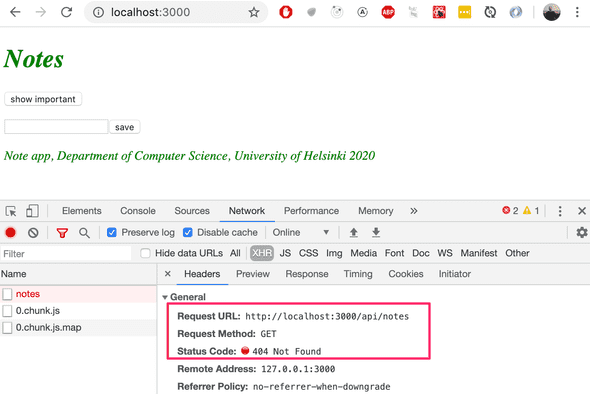
This is due to changing the backend address to a relative URL:
const baseUrl = '/api/notes'Because in development mode the frontend is at the address localhost:3000, the requests to the backend go to the wrong address localhost:3000/api/notes. The backend is at localhost:3001.
If the project was created with create-react-app, this problem is easy to solve. It is enough to add the following declaration to the package.json file of the frontend repository.
{
"dependencies": {
// ...
},
"scripts": {
// ...
},
"proxy": "http://localhost:3001"}After a restart, the React development environment will work as a proxy. If the React code does an HTTP request to a server address at http://localhost:3000 not managed by the React application itself (i.e when requests are not about fetching the CSS or JavaScript of the application), the request will be redirected to the server at http://localhost:3001.
Now the frontend is also fine, working with the server both in development- and production mode.
A negative aspect of our approach is how complicated it is to deploy the frontend. Deploying a new version requires generating new production build of the frontend and copying it to the backend repository. This makes creating an automated deployment pipeline more difficult. Deployment pipeline means an automated and controlled way to move the code from the computer of the developer through different tests and quality checks to the production environment.
There are multiple ways to achieve this (for example placing both backend and frontend code to the same repository ) but we will not go into those now.
In some situations it may be sensible to deploy the frontend code as its own application. With apps created with create-react-app it is straightforward.
Current code of the backend can be found on Github, in the branch part3-3. The changes in frontend code are in part3-1 branch of the frontend repository.