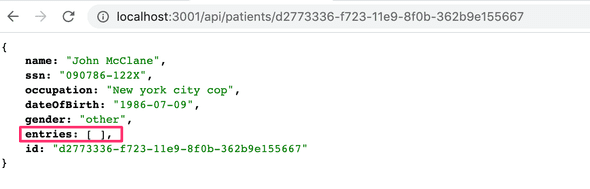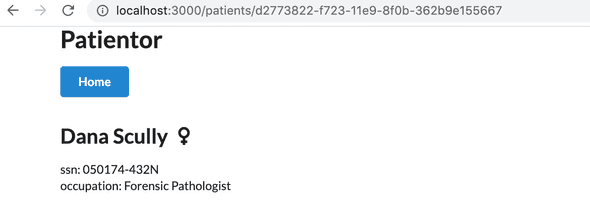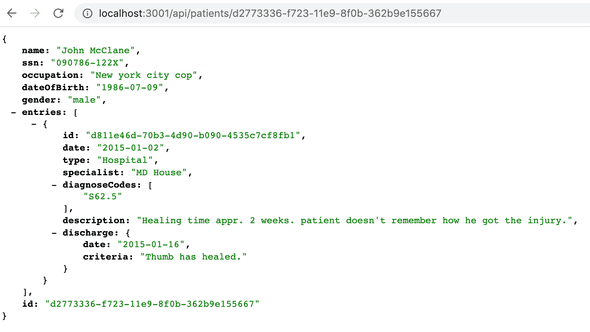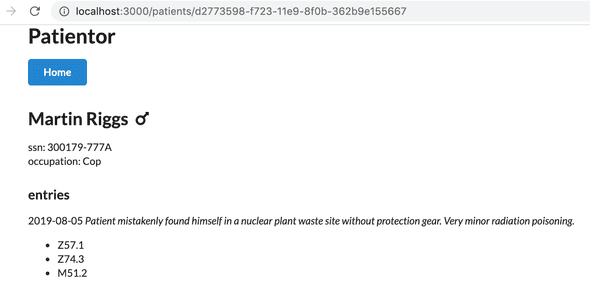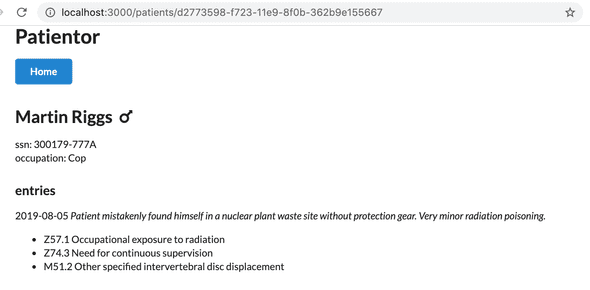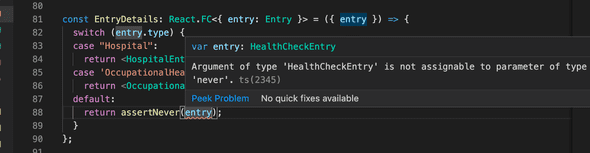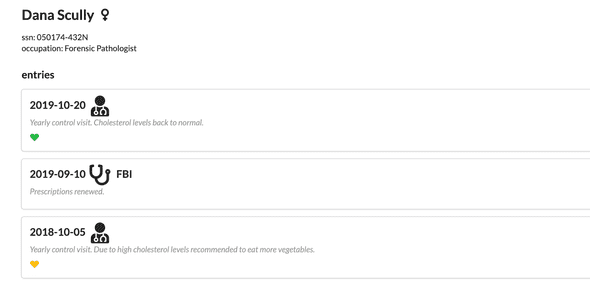d
React with types
Before we start delving into how you can use TypeScript with React, we should first have a look at what we want to achieve. When everything works as it should, TypeScript will help us catch the following errors:
- Trying to pass an extra/unwanted prop to a component
- Forgetting to pass a required prop to a component
- Passing a prop of a wrong type to a component
If we make any of these errors, TypeScript can help us catch them in our editor right away. If we didn't use TypeScript, we would have to catch these errors later during testing. We might be forced to do some tedious debugging to find the cause of the errors.
That's enough reasoning for now, let's start getting our hands dirty!
Create React App with TypeScript
We can use create-react-app to create a TypeScript app by adding a template argument to the initialisation script. So in order to create a TypeScript Create React App, run the following command:
npx create-react-app my-app --template typescriptAfter running the command, you should have a complete basic react app which uses TypeScript. You can start the app by running npm start in the application's root.
If you take a look at the files and folders, you'll notice that the app is not that different from one using pure JavaScript. The only differences are, that the .js and .jsx files are now .ts and .tsx files, they contain some type annotations, and the root directory contains a tsconfig.json file.
Now, let's take a look at the tsconfig.json file that has been created for us. Everything in it should be more or less fine, except at the moment the configuration allows compiling JavaScript files, because allowJs is set to true. That would be fine if you need to mix TypeScript and JavaScript (e.g if you are in the process of transforming a JavaScript project into TypeScript or something like that), but we want to create a pure TypeScript app, so let's change that configuration to false.
In our previous project we used eslint to help us enforce coding style, and we'll do the same with this app. We do not need to install any dependencies, since create-react-app has taken care of that already.
We configure eslint in .eslintrc with following settings:
{
"env": {
"browser": true,
"es6": true,
"jest": true
},
"extends": [
"eslint:recommended",
"plugin:react/recommended",
"plugin:@typescript-eslint/recommended"
],
"plugins": ["react", "@typescript-eslint"],
"settings": {
"react": {
"pragma": "React",
"version": "detect"
}
},
"rules": {
"@typescript-eslint/explicit-function-return-type": 0
}
}Since the return type of basically all React components is JSX.Element or null, we have loosened the default linting rules up a bit by disabling the explicit-function-return-type rule. Now we don't need to explicitly state our function return types everywhere.
Next we need to get our linting script to parse *.tsx files, which are the TypeScript equivalent of react's JSX files. We can do that by altering our lint command in .package.json to the following:
{
// ...
"scripts": {
"start": "react-scripts start",
"build": "react-scripts build",
"test": "react-scripts test",
"eject": "react-scripts eject",
"lint": "eslint './src/**/*.{ts,tsx}'" },
// ...
}If you are using Windows, you may need to use double quotes for the linting path: "lint": "eslint \"./src/**/*.{ts,tsx}\"".
Now if we run npm run lint, we still receive an error from eslint:
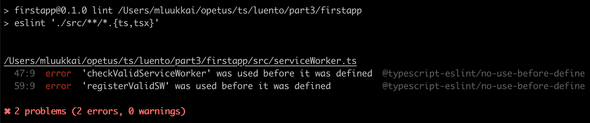
Why is that? As we can see from the error message, the serviceWorker.ts file doesn't seem to be compliant with our linting configurations. This is because the register function uses other functions that are declared later in the same file and the rule @typescript-eslint/no-use-before-define doesn't like that. To fix the error we need to move the register function to the bottom of the file.
Now if we run npm run lint, there should be no errors anymore. Actually the error we got previously does not matter, since we do not need the serviceWorker.ts file anyway. It is better to delete it altogether.
React components with TypeScript
Let us consider the following JavaScript React example:
import React from "react";
import ReactDOM from 'react-dom';
import PropTypes from "prop-types";
const Welcome = props => {
return <h1>Hello, {props.name}</h1>;
};
Welcome.propTypes = {
name: PropTypes.string
};
const element = <Welcome name="Sara" />;
ReactDOM.render(element, document.getElementById("root"));In the example we have a component called Welcome which we pass a name as a prop. It then renders the name to the screen.
We know that the name should be a string, and we use the prop-types package introduced in part 5 to receive hints about the desired types of component's props and warnings about invalid prop types.
With TypeScript we don't need the prop-types package anymore. We can define the types with the help of TypeScript by using the FunctionComponent type or its alias FC.
When using TypeScript with React components, the type annotations look a bit different than with other TypeScript code. We add a type for the component variable instead of the function and its props. React.FunctionComponent is a so called generic type. We can pass it a type as an argument, which then uses as its type.
The type declarations for React.FC and React.FunctionComponent look like the following:
type FC<P = {}> = FunctionComponent<P>;
interface FunctionComponent<P = {}> {
(props: PropsWithChildren<P>, context?: any): ReactElement | null;
propTypes?: WeakValidationMap<P>;
contextTypes?: ValidationMap<any>;
defaultProps?: Partial<P>;
displayName?: string;
}Firstly, you can see that FC is simply an alias for the FunctionComponent interface. They are both generic, which can easily be recognized by the angle bracket <> after the type name. Inside the angle brackets we have P = {}. That means you can pass a type as an argument. The received type will go by the name P, and it is an empty object {} by default.
Now let's take a look at the first line inside FunctionComponent:
(props: PropsWithChildren<P>, context?: any): ReactElement | null;Here you can see that props is of type PropsWithChildren, which is also a generic type to which P is passed. The type PropsWithChildren in turn is an intersection of P and the type { children?: ReactNode }.
type PropsWithChildren<P> = P | { children?: ReactNode };Well, that was complicated (or was it?). All we need to know at the moment is, that we can define a type and pass it to FunctionComponent, and the component's props then consist of the defined type and the component's children.
Now, lets return to our code example and see how we would define the type for the Welcome component's props in TypeScript.
interface WelcomeProps {
name: string;
}
const Welcome: React.FC<WelcomeProps> = (props) => {
return <h1>Hello, {props.name}</h1>;
};
const element = <Welcome name="Sara" />;
ReactDOM.render(element, document.getElementById("root"));We defined a new type WelcomeProps and passed to the Welcome component in its type declaration:
const Welcome: React.FC<WelcomeProps>;You could write the same thing using a less verbose syntax:
const Welcome: React.FC<{ name: string }> = ({ name }) => (
<h1>Hello, {name}</h1>
);Now our editor knows that the name prop is a string. For some reason eslint is not satisfied, and complains 'name' is missing in props validation. This happens because the react linting rules expect us to define propTypes for all props. It is not aware we are already using TypeScript to define types for our props.
To fix the error, we need to add a new linting rule to .eslintrc:
{
// ...
"rules": {
"react/prop-types": 0, },
// ...
}Deeper type usage
In the previous exercise we had three parts of a course, and all parts had the same attributes name and exerciseCount. But what if we had the need for additional attributes for the parts and each part would have the need for different attributes? How would this look codewise? Let's consider the following example:
const courseParts = [
{
name: "Fundamentals",
exerciseCount: 10,
description: "This is an awesome course part"
},
{
name: "Using props to pass data",
exerciseCount: 7,
groupProjectCount: 3
},
{
name: "Deeper type usage",
exerciseCount: 14,
description: "Confusing description",
exerciseSubmissionLink: "https://fake-exercise-submit.made-up-url.dev"
}
];In the above example we have added some additional attributes to each course part. Each part has the name and exerciseCount attributes, but the first and the third also have an attribute called description and the second and the third part also have some distinct additional attributes.
Let's imagine that our application just keeps on growing, and we need to pass the different course parts around in our code. On top of that, there is also additional attributes and course parts added to the mix. How can we know that our code is capable of handling all the different types of data correctly, and we are not for example forgetting to render a new course part on some page? This is where TypeScript really comes handy!
Let's start by defining types for our different course parts:
interface CoursePartOne {
name: "Fundamentals";
exerciseCount: number;
description: string;
}
interface CoursePartTwo {
name: "Using props to pass data";
exerciseCount: number;
groupProjectCount: number;
}
interface CoursePartThree {
name: "Deeper type usage";
exerciseCount: number;
description: string;
exerciseSubmissionLink: string;
}Next we will create a type union of all these types. We can then use it to define a type for our array, which should accept any of these course part types:
type CoursePart = CoursePartOne | CoursePartTwo | CoursePartThree;Now we can set the type for our courseParts variable. Now our editor will automatically warn us if we use a wrong type for an attribute, use an extra attribute, or forget to set an expected attribute. You can test this by commenting out any attribute for any course part. Thanks to the name string literal TypeScript can identify which course part requires which additional attributes, even if the variable is defined to use the type union.
But we're not satisfied yet! There is still a lot of duplication in our types, and we want to avoid that. We start off by identifying the attributes all course parts have in common, and defining a base type which contains them. Then we will extend that base type to create our part specific types:
interface CoursePartBase {
name: string;
exerciseCount: number;
}
interface CoursePartOne extends CoursePartBase {
name: "Fundamentals";
description: string;
}
interface CoursePartTwo extends CoursePartBase {
name: "Using props to pass data";
groupProjectCount: number;
}
interface CoursePartThree extends CoursePartBase {
name: "Deeper type usage";
description: string;
exerciseSubmissionLink: string;
}How should we now use these types in our components?
One handy way to use these kind of types in TypeScript is by using switch case expressions. Once you have either explicitly declared or TypeScript has inferred that a variable is of type union and each type in the type union contains a certain attribute, we can use that as a type identifier. We can then build a switch case around that attribute and TypeScript will know which attributes are available within each case block.
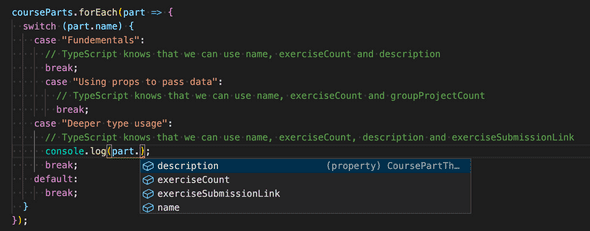
In the above example TypeScript knows that a coursePart has the type CoursePart. It can then infer that part is of either type CoursePartOne, CoursePartTwo or CoursePartThree. The name is distinct for each type, so we can use it to identify each type and TypeScript can let us know which attributes are available in each case block. TypeScript will then produce an error if you e.g. try to use the part.description within the "Using props to pass data" block.
What about adding new types? If we were to add a new course part, wouldn't it be nice to know if we had already implemented handling that type in our code? In the example above, a new type would go to the default block and nothing would get printed for a new type. Of course sometimes this is totally acceptable, for example if you want to handle only specific (not all) cases of a type union, but in most cases it is recommended to handle all variations separately.
With TypeScript we can use a method called exhaustive type checking. Its basic principle is that if we encounter an unexpected value, we call a function that accepts a value with the type never and also has the return type never.
A straight forward version of the function could look like this:
/**
* Helper function for exhaustive type checking
*/
const assertNever = (value: never): never => {
throw new Error(
`Unhandled discriminated union member: ${JSON.stringify(value)}`
);
};If we now were to replace the contents of our default block to:
default:
return assertNever(part);and would also comment out the Deeper type usage case block, we would see the following error:
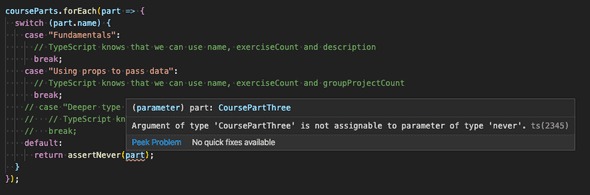
The error message says that Argument of type 'CoursePartThree' is not assignable to parameter of type 'never', which tells us that we are using a variable somewhere where it should never be used. This tells us that something needs to be fixed. When we remove the comments from the Deeper type usage case block, you will see that the error goes away.
A note about defining object types
We have used interfaces to define object types, e.g. diary entries, in previous section
interface DiaryEntry {
id: number;
date: string;
weather: Weather;
visibility: Visibility;
comment?: string;
} and course part in this section
interface CoursePartBase {
name: string;
exerciseCount: number;
}We actually could have had the same effect by using a type alias
type DiaryEntry = {
id: number;
date: string;
weather: Weather;
visibility: Visibility;
comment?: string;
} In most cases you can use either type or interface, whichever syntax you prefer. However there are a few things to keep in mind. For example if you define multiple interfaces with the same name, they will result in a merged interface, whereas if you try to define multiple types with the same name, it will result in an error stating that a type with the same name is already declared.
TypeScript documentation recommends using interfaces in most cases.
Working with an existing codebase
When diving into an existing codebase for the first time it is good to get an overall view of the conventions and structure of the project. You can start your research by reading the README.md in the root of the repository. Usually the README contains a brief description of the application and the requirements for using it, as well as how to start it for development. If README is not available or someone has "saved time" and left it as a stub, you can take a peek at the package.json. It is always a good idea to start the application and click around to verify you have a functional development environment.
You can also browse the folder structure to get insight into the application's functionality and/or the architecture used. These are not always clear, and the developers might have chosen a way to organize code that is not familiar to you. The sample project used in the rest of this part is organized featurewise. You can see what pages the application has, and some general components e.g modals and state. Keep in mind that the features may have different scopes. For example modals are visible UI level components whereas the state is comparable to business logic and keeps the data organized under the hood for the rest of the app to use.
TypeScript provides you types which tell you what kind of data structures, functions, components and state to expect. You can try to look for types.ts or something similar to get you started. VSCode is a big help and just highlighting variables and parameters can give you quite a lot of insight. All this naturally depends on how types are used in the project.
If the project has unit, integration or end-to-end tests, reading those is most likely beneficial. Test cases are your most important tool when refactoring or creating new features to the application. You want to make sure not to break any existing features when hammering around the code. TypeScript can also give you guidance with argument and return types when changing the code.
Do remember that reading code is a skill in itself, and don't worry if you don't understand the code on your first readthrough. Code may have a lot of corner cases, and pieces of logic may have been added here and there throughout its development cycle. It is hard to imagine what kind of troubles the previous developer has been wrestling with. Think of it all like growth rings in trees. Understanding all of it requires digging deep into the code and business domain requirements. The more code you read the better you're going to be at it. You will read more code than you're going to produce.
Patientor frontend
It's time to get our hands dirty finalizing the frontend for the backend we built in exercises 9.8.-9.13..
Before diving into the code, let us start both the frontend and the backend.
If all goes well you should see a patient listing page. It fetches a list of patients from our backend, and renders it to the screen as a simple table. There is also a button for creating new patients to the backend. As we are using mock data instead of a database, the data will not persist - closing the backend will delete all the data we have added. UI design has clearly not been a strong point of the creators, so let's disregard the UI for now.
After verifying that everything works, we can start studying the code. All the interesting stuff resides in the src/ folder. For your convenience there is also a ready types.ts file for basic types used in the app, which you will have to extend or refactor in the exercises.
In principle we could use the same types for both backend and frontend, but usually the frontend has different data structures and use cases for the data, which causes the types to be different. For example the frontend has a state, and may want to keep data in objects or maps whereas the backend uses an array. The frontend might also not need all the fields of a data object saved in the backend, and it may need to add some new fields to use for rendering.
The folder structure looks as follows:
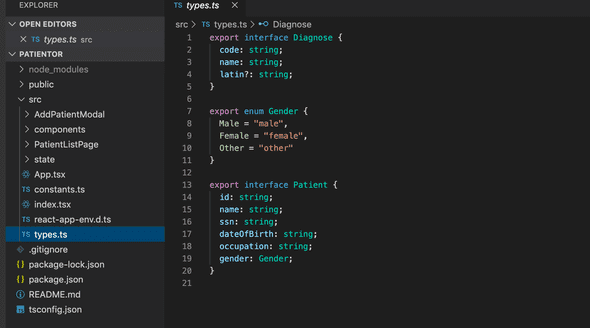
As you would expect, currently there are two main components: AddPatientModal and PatientListPage. The state/ folder contains state handling for the frontend. The main functionality of the code in state/ is to keep our data in one place and offer simple actions to alter the state of our app.
State handling
Let's study the state handling a bit closer as a lot of stuff seems to be happening under the hood and it differs a bit from the methods used in the course so far.
The state management is built using React Hooks useContext and useReducer. This is quite a good setup because we know the app will be rather small and we don't want to use redux or other similiar libraries for the state management. There are a lot of good material, for example this article, about this approach to state management.
The approach taken in this app uses the React context, that according to its documentation
... is designed to share data that can be considered "global" for a tree of React components, such as the current authenticated user, theme, or preferred language.
In our case the "global", shared data is the application state and the dispatch function that is used to make changes to data. In many ways our code works much like redux based state management we used in part 6, but is more lightweight since it does not require the use of any external libraries. This part assumes that you are at least familiar with the way redux works, e.g. you should have covered at least the first section of part 6.
The context of our application has a tuple containing the app state and the dispatcher for changing the state. The application state is typed as follows:
export type State = {
patients: { [id: string]: Patient };
};The state is an object with one key patients, which has a dictionary or simply put an object with string keys and with a Patient objects as values.The index can only be a string or a number as you can access the object values using those. This enforces that the state conforms to the form we want, and prevents developers from misusing the state.
But be aware of one thing! When a type is declared like the type for patients, TypeScript does not actually have any way of knowing if the key you are trying to access actually exists or not. So if we were to try to access a patient by a non-existing id, the compiler would think that the returned value is of type Patient and no error would be thrown when trying to access its properties:
const myPatient = state.patients['non-existing-id'];
console.log(myPatient.name); // no error, TypeScript believes that myPatient is of type PatientTo fix this, we could define the type for patient values to be a union of Patient and undefined in the following way:
export type State = {
patients: { [id: string]: Patient | undefined };
};That would cause the compiler to give the following warning:
const myPatient = state.patients['non-existing-id'];
console.log(myPatient.name); // error, Object is possibly 'undefined'This type of additional type security is always good to implement if you e.g. use data from external sources or use the value of a user input to access data in your code. But if you are sure that you only handle data that actually exists, then there is no one stopping you from using the first presented solution.
Even though we are not using them in this course part, it is good to mention that a more type strict way would be to use Map objects, to which you can declare a type for both the key and the content. The Map's accessor function get() always returns a union of the declared value type and undefined, so TypeScript automatically requires you to perform validity checks on data retrieved from a map:
interface State {
patients: Map<string, Patient>;
}
...
const myPatient = state.patients.get('non-existing-id'); // type for myPatient is now Patient | undefined
console.log(myPatient.name); // error, Object is possibly 'undefined'
console.log(myPatient?.name); // valid code, but will log 'undefined'Just like with redux, all state manipulation is done by a reducer. It is defined in the file reducer.ts along with the type Action that looks as follows
export type Action =
| {
type: "SET_PATIENT_LIST";
payload: Patient[];
}
| {
type: "ADD_PATIENT";
payload: Patient;
};The reducer looks quite similiar to the ones we wrote in part 6. It changes the state for each type of action:
export const reducer = (state: State, action: Action): State => {
switch (action.type) {
case "SET_PATIENT_LIST":
return {
...state,
patients: {
...action.payload.reduce(
(memo, patient) => ({ ...memo, [patient.id]: patient }),
{}
),
...state.patients
}
};
case "ADD_PATIENT":
return {
...state,
patients: {
...state.patients,
[action.payload.id]: action.payload
}
};
default:
return state;
}
};The main difference is that the state is now a dictionary (or an object), instead of an array that we used in part 6.
There are a lot of things happening in the file state.ts, which takes care of setting up the context. The main ingredient is the useReducer hook used to create the state and the dispatch-function, and pass them on to the context provider:
export const StateProvider: React.FC<StateProviderProps> = ({
reducer,
children
}: StateProviderProps) => {
const [state, dispatch] = useReducer(reducer, initialState); return (
<StateContext.Provider value={[state, dispatch]}> {children}
</StateContext.Provider>
);
};The provider makes the state and the dispatch functions available in all of the components, thanks to the setup in index.ts:
import { reducer, StateProvider } from "./state";
ReactDOM.render(
<StateProvider reducer={reducer}>
<App />
</StateProvider>,
document.getElementById('root')
);It also defines the useStateValue hook
export const useStateValue = () => useContext(StateContext);and the components that need to access the state or dispatcher use it to get hold of those:
import { useStateValue } from "../state";
// ...
const PatientListPage: React.FC = () => {
const [{ patients }, dispatch] = useStateValue();
// ...
}Don't worry if this seems confusing, it surely is that until you have studied the context's documentation and its use in state management. You do not need to understand all this completely for doing the exercises!
It is actually quite common that when you start working on an existing application, you do not understand 100% of what happens under the hood in the beginning. If the app has been properly structured, you can trust that if you make careful modifications, the app still works despite the fact that you did not understand all the internal mechanisms. Over the time you will get a grasp on the more unfamiliar parts, but it does not happen overnight when working with a large codebase.
Patient listing page
Let's go through the PatientListPage/index.ts as you can take inspiration from there to help you fetch data from the backend and update the application's state. PatientListPage uses our custom hook to inject the state, and the dispatcher for updating it. When we list the patients, we only need to destructure the patients property from the state:
import { useStateValue } from "../state";
const PatientListPage: React.FC = () => {
const [{ patients }, dispatch] = useStateValue();
// ...
}We also use the app state created with the useState hook for managing modal visibility and form error handling:
const [modalOpen, setModalOpen] = React.useState<boolean>(false);
const [error, setError] = React.useState<string | undefined>();We give the useState hook a type parameter, that is then applied to the actual state. So modalOpen is a boolean and error has the type string | undefined. Both set functions returned by the useState hook are functions that accept only arguments according to the type parameter given, eg. the exact type for setModalOpen function is React.Dispatch<React.SetStateAction<boolean>>.
We also have openModal and closeModal helper functions for better readability and convenience:
const openModal = (): void => setModalOpen(true);
const closeModal = (): void => {
setModalOpen(false);
setError(undefined);
};The frontend's types are based on what you have created when developing the backend in the previous part.
When the component App mounts, it fetches patients from the backend using axios. Note how we are giving the axios.get function a type parameter to describe the type of the response data:
React.useEffect(() => {
axios.get<void>(`${apiBaseUrl}/ping`);
const fetchPatientList = async () => {
try {
const { data: patients } = await axios.get<Patient[]>(
`${apiBaseUrl}/patients`
);
dispatch({ type: "SET_PATIENT_LIST", payload: patients });
} catch (e) {
console.error(e);
}
};
fetchPatientList();
}, [dispatch]);A word of warning! Passing a type parameter to axios will not validate any data. It is quite dangerous especially if you are using external APIs. You can create custom validation functions which take in the whole payload and return the correct type, or you can use a type guard. Both are valid options. There are also many libraries that provide validation through different kind of schemas, for example io-ts. For simplicity's sake we will continue to trust our own work and trust that we will get data of the correct form from the backend.
As our app is quite small, we will update the state by simply calling the dispatch function provided to us by the useStateValue hook. The compiler helps by making sure that we dispatch actions according to our Action type with predefined type string and payload:
dispatch({ type: "SET_PATIENT_LIST", payload: patients });Full entries
In the exercise 9.12. we implemented an endpoint for fetching patient's diagnoses, but we are still not using that endpoint at all. Since we now have a page for viewing a patient's information, it would be nice to expand our data a bit. Let's add an Entry field to our patient data so that a patient's data contains their medical entries, including possible diagnoses.
Let's ditch our old patient seed data from the backend and start using this expanded format.
Notice: This time the data is not in .json format but instead in the .ts-format. You should already have the complete Gender and Patient types implemented so only correct the paths where they are imported from if needed.
Let us now create a proper Entry type based on the data we have.
If we take a closer look at the data, we can see that the entries are actually quite different from one another. For example, let's take a look at the first two entries:
{
id: 'd811e46d-70b3-4d90-b090-4535c7cf8fb1',
date: '2015-01-02',
type: 'Hospital',
specialist: 'MD House',
diagnosisCodes: ['S62.5'],
description:
"Healing time appr. 2 weeks. patient doesn't remember how he got the injury.",
discharge: {
date: '2015-01-16',
criteria: 'Thumb has healed.',
}
}
...
{
id: 'fcd59fa6-c4b4-4fec-ac4d-df4fe1f85f62',
date: '2019-08-05',
type: 'OccupationalHealthcare',
specialist: 'MD House',
employerName: 'HyPD',
diagnosisCodes: ['Z57.1', 'Z74.3', 'M51.2'],
description:
'Patient mistakenly found himself in a nuclear plant waste site without protection gear. Very minor radiation poisoning. ',
sickLeave: {
startDate: '2019-08-05',
endDate: '2019-08-28'
}
}Immediately we can see that while the first few fields are the same, the first entry has a discharge field and the second entry has employerName and sickLeave fields. All the entries seem to have some fields in common, but some fields are entry specific.
When looking at the through the type, we can see that there are actually three kinds of entries: OccupationalHealthcare, Hospital and HealthCheck. This indicates we need three separate types. Since they all have some fields in common, we might just want to create a base entry interface that we can extend with the different fields in each type.
When looking at the data, it seems that the fields id, description, date and specialist are something that can be found from each entry. On top of that, it seems that the diagnosisCodes is only found in one OccupationalHealthCare and one Hospital type entry. Since it is not always used even in those types of entries, it is safe to assume that the field is optional. We could consider adding it to the HealthCheck type as well, since it might just not be used in these specific entries.
So our BaseEntry from which each type could be extended from would be the following:
interface BaseEntry {
id: string;
description: string;
date: string;
specialist: string;
diagnosisCodes?: string[];
}If we want to finetune it a bit further, since we already have a Diagnosis type defined in the backend, we might just want to refer to the code field of the Diagnosis type directly in case its type ever changes. We can do that like so:
interface BaseEntry {
id: string;
description: string;
date: string;
specialist: string;
diagnosisCodes?: Array<Diagnosis['code']>;
}As you might remember Array<Type> is just an alternative way to say Type[]. In cases like this it is just much more clear to use the array convention since the other option would be to define the type by saying Diagnosis['code'][] which starts to look a bit strange.
Now that we have the BaseEntry defined, we can start creating the extended entry types we will actually be using. Let's start by creating the HealthCheckEntry type.
Entries of type HealthCheck contain the field HealthCheckRating, which is an integer from 0 to 3, zero meaning Healthy and 3 meaning CriticalRisk. This is a perfect case for an enum definition. With these specifications we could write a HealthCheckEntry type definition like so:
export enum HealthCheckRating {
"Healthy" = 0,
"LowRisk" = 1,
"HighRisk" = 2,
"CriticalRisk" = 3
}
interface HealthCheckEntry extends BaseEntry {
type: "HealthCheck";
healthCheckRating: HealthCheckRating;
}Now we only need to create the OccupationalHealthCareEntry and HospitalEntry types so we can combine and export them as an Entry type like this:
export type Entry =
| HospitalEntry
| OccupationalHealthcareEntry
| HealthCheckEntry;Add patient form
Form handling can sometimes be quite a nuisance in React. That's why we have decided to utilize the the Formik package for our add patient form in our app. Here's a small intro from the Formiks's documentation:
Formik is a small library that helps you with the 3 most annoying parts:
- Getting values in and out of form state
- Validation and error messages
- Handling form submission
By colocating all of the above in one place, Formik will keep things organized - making testing, refactoring, and reasoning about your forms a breeze.
The code for the form can be found from src/AddPatientModal/AddPatientForm.tsx and some form field helpers can be found from src/AddPatientModal/FormField.tsx.
Looking at the top of the AddPatientForm.tsx you can see we have created a type for our form values, called simply PatientFormValues. The type is a modified version of the Patient type, with the id and entries properties omitted. We don't want the user to be able to submit those when creating a new patient. The id is created by the backend and entries can only be added for existing patients.
export type PatientFormValues = Omit<Patient, "id" | "entries">;Next we declare the props for our form component:
interface Props {
onSubmit: (values: PatientFormValues) => void;
onCancel: () => void;
}As you can see, the component requires two props: onSubmit and onCancel. Both are callback functions that return void. The onSubmit function should receive an object of type PatientFormValues as an argument, so that the callback can handle our form values.
Looking at the AddPatientForm function component, you can see we have bound the Props as our component's props, and we destructure onSubmit and onCancel from those props.
export const AddPatientForm: React.FC<Props> = ({ onSubmit, onCancel }) => {
// ...
}Now before we continue, let's take a look at our form helpers in FormField.tsx. If you check what is exported from the file, you'll find the type GenderOption and the function components SelectField and TextField.
Let's take a closer look at SelectField and the types around it. First we create a generic type for each option object, that contains a value and a label for that value. These are the kind of option objects we want to allow on our form in the select field. Since the only options we want to allow are different genders, we set that the value should be of type Gender.
export type GenderOption = {
value: Gender;
label: string;
};In AddPatientForm.tsx we use the GenderOption type for the genderOptions variable, declaring it to be an array containing objects of type GenderOption:
const genderOptions: GenderOption[] = [
{ value: Gender.Male, label: "Male" },
{ value: Gender.Female, label: "Female" },
{ value: Gender.Other, label: "Other" }
];Next look at the type SelectFieldProps. It defines the type for the props for our SelectField component. There you can see that options is an array of GenderOption types.
type SelectFieldProps = {
name: string;
label: string;
options: GenderOption[];
};The function component SelectField in itself is pretty straight forward. It renders the label, a select element, and all given option elements (or actually their labels and values).
export const SelectField: React.FC<SelectFieldProps> = ({
name,
label,
options
}: SelectFieldProps) => (
<Form.Field>
<label>{label}</label>
<Field as="select" name={name} className="ui dropdown">
{options.map(option => (
<option key={option.value} value={option.value}>
{option.label || option.value}
</option>
))}
</Field>
</Form.Field>
);Now let's move on to the TextField component. The component renders a SemanticUI Form.Field with a label and a Formik Field. The Formik Field receives a name and a placeholder as props.
interface TextProps extends FieldProps {
label: string;
placeholder: string;
}
export const TextField: React.FC<TextProps> = ({ field, label, placeholder }) => (
<Form.Field>
<label>{label}</label>
<Field placeholder={placeholder} {...field} />
<div style={{ color:'red' }}>
<ErrorMessage name={field.name} />
</div>
</Form.Field>
);Note, that we use the Formik ErrorMessage component to render an error message for the input when needed. The component does everything under the hood, and we don't need to specify what it should do.
It would also be possible to get hold of the error messages within the component by using the prop form:
export const TextField: React.FC<TextProps> = ({ field, label, placeholder, form }) => {
console.log(form.errors);
// ...
}Now, back to the actual form component in AddPatientForm.tsx. The function component AddPatientForm renders a Formik component. The Formik component is a wrapper, which requires two props: initialValues and onSubmit. The function of the props is quite self explanatory. The Formik wrapper keeps a track of your form's state, and then exposes it and a few resuable methods and event handlers to your form via props.
We are also using an optional validate prop, that expects a validation function and returns an object containing possible errors. Here we only check that our text fields are not falsy, but it could easily contain e.g. some validation for the social security number format or something like that. The error messages defined by this function can then be displayed on the corresponding field's ErrorMessage component.
First have a look at the entire component. We will later discuss the different parts in detail.
interface Props {
onSubmit: (values: PatientFormValues) => void;
onCancel: () => void;
}
export const AddPatientForm: React.FC<Props> = ({ onSubmit, onCancel }) => {
return (
<Formik
initialValues={{
name: "",
ssn: "",
dateOfBirth: "",
occupation: "",
gender: Gender.Other
}}
onSubmit={onSubmit}
validate={values => {
const requiredError = "Field is required";
const errors: { [field: string]: string } = {};
if (!values.name) {
errors.name = requiredError;
}
if (!values.ssn) {
errors.ssn = requiredError;
}
if (!values.dateOfBirth) {
errors.dateOfBirth = requiredError;
}
if (!values.occupation) {
errors.occupation = requiredError;
}
return errors;
}}
>
{({ isValid, dirty }) => {
return (
<Form className="form ui">
<Field
label="Name"
placeholder="Name"
name="name"
component={TextField}
/>
<Field
label="Social Security Number"
placeholder="SSN"
name="ssn"
component={TextField}
/>
<Field
label="Date Of Birth"
placeholder="YYYY-MM-DD"
name="dateOfBirth"
component={TextField}
/>
<Field
label="Occupation"
placeholder="Occupation"
name="occupation"
component={TextField}
/>
<SelectField
label="Gender"
name="gender"
options={genderOptions}
/>
<Grid>
<Grid.Column floated="left" width={5}>
<Button type="button" onClick={onCancel} color="red">
Cancel
</Button>
</Grid.Column>
<Grid.Column floated="right" width={5}>
<Button
type="submit"
floated="right"
color="green"
disabled={!dirty || !isValid}
>
Add
</Button>
</Grid.Column>
</Grid>
</Form>
);
}}
</Formik>
);
};
export default AddPatientForm;As a child of our Formik wrapper, we have a function which returns the form contents. We use Formik's Form to render the actual form element. Inside of the Form element we use our TextField and SelectField components, that we created in FormField.tsx.
Lastly we create two buttons: one for cancelling the form submission and one for submitting the form. The cancel button calls the onCancel callback straight away when clicked. The submit button triggers Formik's onSubmit event, which in turn uses the onSubmit callback from the component's props. The submit button is enabled only if the form is valid and dirty, which means that user has edited some of the fields.
We handle form submission through Formik, because it allows us to call the validation function before performing the actual submission. If the validation function returns any errors, the submission is cancelled.
The buttons are set inside a SemanticUI Grid to set them next to each other easily.
<Grid>
<Grid.Column floated="left" width={5}>
<Button type="button" onClick={onCancel} color="red">
Cancel
</Button>
</Grid.Column>
<Grid.Column floated="right" width={5}>
<Button type="submit" floated="right" color="green">
Add
</Button>
</Grid.Column>
</Grid>The onSubmit callback has been passed down all the way from our patient list page. Basically it sends a HTTP POST request to our backend, adds the patient returned from the backend to our app's state and closes the modal. If the backend returns an error, the error is displayed on the form.
Here is our submit function:
const submitNewPatient = async (values: FormValues) => {
try {
const { data: newPatient } = await axios.post<Patient>(
`${apiBaseUrl}/patients`,
values
);
dispatch({ type: "ADD_PATIENT", payload: newPatient });
closeModal();
} catch (e) {
console.error(e.response.data);
setError(e.response.data.error);
}
};With this material you should be able to complete the rest of this part's exercises. When in doubt, try reading the existing code to find clues on how to proceed!