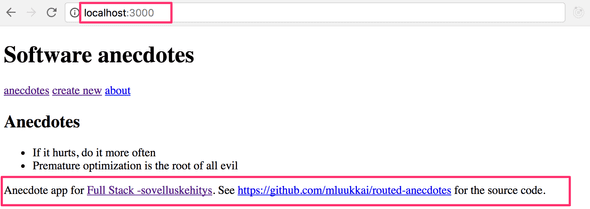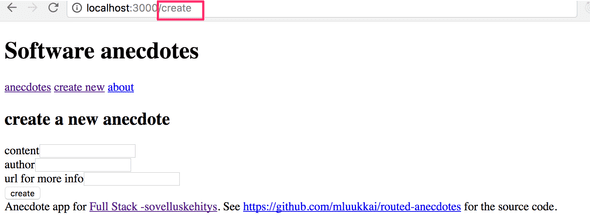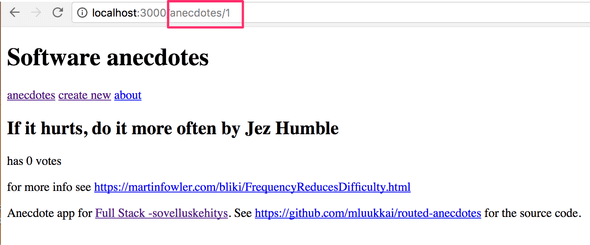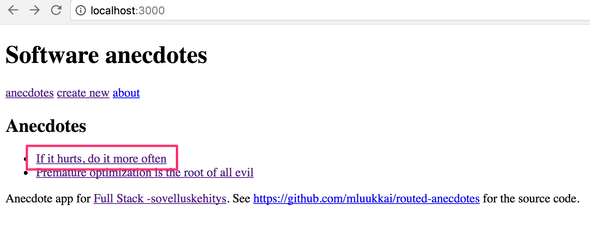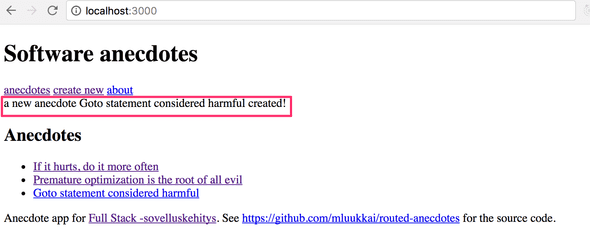a
React-router
The exercises in this seventh part of the course differ a bit from the ones before. In this and the next chapter, as usual, there are exercises related to the theory in the chapter.
In addition to the exercises in this and the next chapter, there are a series of exercises which will be revising what we've learned during the whole course by expanding the Bloglist application, which we worked on during parts 4 and 5.
Application navigation structure
Following part 6, we return to React without Redux.
It is very common for web-applications to have a navigation bar, which enables switching the view of the application.
Our app could have a main page
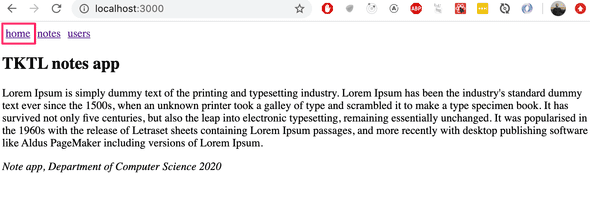
and separate pages for showing information on notes and users:
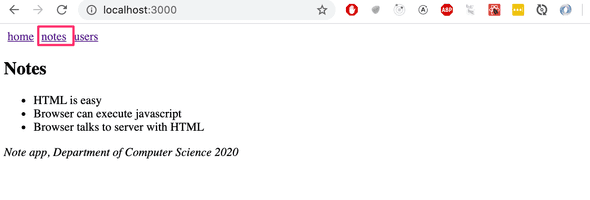
In an old school web app, changing the page shown by the application would be accomplished by the browser making an HTTP GET request to the server and rendering the HTML representing the view that was returned.
In single page apps, we are, in reality, always on the same page. The Javascript code run by the browser creates an illusion of different "pages". If HTTP requests are made when switching view, they are only for fetching JSON formatted data, which the new view might require for it to be shown.
The navigation bar and an application containing multiple views is very easy to implement using React.
Here is one way:
import React, { useState } from 'react'
import ReactDOM from 'react-dom'
const Home = () => (
<div> <h2>TKTL notes app</h2> </div>
)
const Notes = () => (
<div> <h2>Notes</h2> </div>
)
const Users = () => (
<div> <h2>Users</h2> </div>
)
const App = () => {
const [page, setPage] = useState('home')
const toPage = (page) => (event) => {
event.preventDefault()
setPage(page)
}
const content = () => {
if (page === 'home') {
return <Home />
} else if (page === 'notes') {
return <Notes />
} else if (page === 'users') {
return <Users />
}
}
const padding = {
padding: 5
}
return (
<div>
<div>
<a href="" onClick={toPage('home')} style={padding}>
home
</a>
<a href="" onClick={toPage('notes')} style={padding}>
notes
</a>
<a href="" onClick={toPage('users')} style={padding}>
users
</a>
</div>
{content()}
</div>
)
}
ReactDOM.render(<App />, document.getElementById('root'))Each view is implemented as its own component. We store the view component information in the application state called page. This information tells us which component, representing a view, should be shown below the menu bar.
However, the method is not very optimal. As we can see from the pictures, the address stays the same even though at times we are in different views. Each view should preferably have its own address, e.g. to make bookmarking possible. The back-button doesn't work as expected for our application either, meaning that back doesn't move you to the previously displayed view of the application, but somewhere completely different. If the application were to grow even bigger and we wanted to, for example, add separate views for each user and note, then this self made routing, which means the navigation management of the application, would get overly complicated.
Luckily, React has the React router-library, which provides an excellent solution for managing navigation in a React-application.
Let's change the above application to use React router. First, we install React router with the command
npm install --save react-router-domThe routing provided by React Router is enabled by changing the application as follows:
import {
BrowserRouter as Router,
Switch, Route, Link
} from "react-router-dom"
const App = () => {
const padding = {
padding: 5
}
return (
<Router>
<div>
<Link style={padding} to="/">home</Link>
<Link style={padding} to="/notes">notes</Link>
<Link style={padding} to="/users">users</Link>
</div>
<Switch>
<Route path="/notes">
<Notes />
</Route>
<Route path="/users">
<Users />
</Route>
<Route path="/">
<Home />
</Route>
</Switch>
<div>
<i>Note app, Department of Computer Science 2020</i>
</div>
</Router>
)
}Routing, or the conditional rendering of components based on the url in the browser, is used by placing components as children of the Router component, meaning inside Router-tags.
Notice that, even though the component is referred to by the name Router, we are in fact talking about BrowserRouter, because here the import happens by renaming the imported object:
import {
BrowserRouter as Router, Switch, Route, Link
} from "react-router-dom"According to the manual:
BrowserRouter is a Router that uses the HTML5 history API (pushState, replaceState and the popState event) to keep your UI in sync with the URL.
Normally the browser loads a new page when the URL in the address bar changes. However, with the help of the HTML5 history API BrowserRouter enables us to use the URL in the address bar of the browser for internal "routing" in a React-application. So, even if the URL in the address bar changes, the content of the page is only manipulated using Javascript, and the browser will not load new content form the server. Using the back and forward actions, as well as making bookmarks, is still logical like on a traditional web page.
Inside the router we define links that modify the address bar with the help of the Link component. For example,
<Link to="/notes">notes</Link>creates a link in the application with the text notes, which when clicked changes the URL in the address bar to /notes.
Components rendered based on the URL of the browser are defined with the help of the component Route. For example,
<Route path="/notes">
<Notes />
</Route>defines, that if the browser address is /notes, we render the Notes component.
We wrap the components to be rendered based on the url with a Switch-component
<Switch>
<Route path="/notes">
<Notes />
</Route>
<Route path="/users">
<Users />
</Route>
<Route path="/">
<Home />
</Route>
</Switch>The switch works by rendering the first component whose path matches the url in the browser's address bar.
Note that the order of the components is important. If we would put the Home-component, whose path is path="/", first, nothing else would ever get rendered because the "nonexistent" path "/" is the start of every path:
<Switch>
<Route path="/"> <Home /> </Route>
<Route path="/notes">
<Notes />
</Route>
// ...
</Switch>Parameterized route
Let's examine the slightly modified version from the previous example. The complete code for the example can be found here.
The application now contains five different views whose display is controlled by the router. In addition to the components from the previous example (Home, Notes and Users), we have Login representing the login view and Note representing the view of a single note.
Home and Users are unchanged from the previous exercise. Notes is a bit more complicated. It renders the list of notes passed to it as props in such a way that the name of each note is clickable.
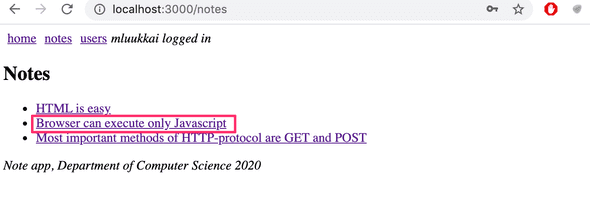
The ability to click a name is implemented with the component Link, and clicking the name of a note whose id is 3 would trigger an event that changes the address of the browser into notes/3:
const Notes = ({notes}) => (
<div>
<h2>Notes</h2>
<ul>
{notes.map(note =>
<li key={note.id}>
<Link to={`/notes/${note.id}`}>{note.content}</Link>
</li>
)}
</ul>
</div>
)We define parametrized urls in the routing in App-component as follows:
<Router>
<div>
<div>
<Link style={padding} to="/">home</Link>
<Link style={padding} to="/notes">notes</Link>
<Link style={padding} to="/users">users</Link>
</div>
<Switch>
<Route path="/notes/:id"> <Note notes={notes} /> </Route> <Route path="/notes">
<Notes notes={notes} />
</Route>
<Route path="/">
<Home />
</Route>
</Switch>
</Router>We define the route rendering a specific note "express style" by marking the parameter with a colon :id
<Route path="/notes/:id">When a browser navigates to the url for a specific note, for example /notes/3, we render the Note component:
import {
// ...
useParams} from "react-router-dom"
const Note = ({ notes }) => {
const id = useParams().id const note = notes.find(n => n.id === Number(id))
return (
<div>
<h2>{note.content}</h2>
<div>{note.user}</div>
<div><strong>{note.important ? 'important' : ''}</strong></div>
</div>
)
}The Note component receives all of the notes as props notes, and it can access the url parameter (the id of the note to be displayed) with the useParams function of the react-router.
useHistory
We have also implemented a simple log in function in our application. If a user is logged in, information about a logged in user is saved to the user field of the state of the App component.
The option to navigate to the Login-view is rendered conditionally in the menu.
<Router>
<div>
<Link style={padding} to="/">home</Link>
<Link style={padding} to="/notes">notes</Link>
<Link style={padding} to="/users">users</Link>
{user ? <em>{user} logged in</em> : <Link style={padding} to="/login">login</Link> } </div>
// ...
</Router>So if the user is already logged in, instead of displaying the link Login, we show the username of the user:
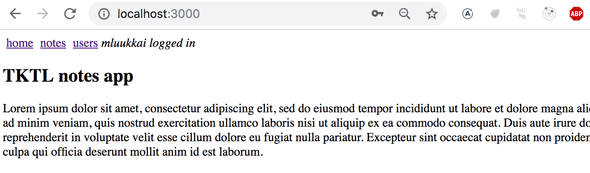
The code of the component handling the login functionality is as follows:
import {
// ...
useHistory} from 'react-router-dom'
const Login = (props) => {
const history = useHistory()
const onSubmit = (event) => {
event.preventDefault()
props.onLogin('mluukkai')
history.push('/') }
return (
<div>
<h2>login</h2>
<form onSubmit={onSubmit}>
<div>
username: <input />
</div>
<div>
password: <input type='password' />
</div>
<button type="submit">login</button>
</form>
</div>
)
}What is interesting about this component is the use of the useHistory function of the react-router. With this function, the component can access a history object. The history object can be used to modify the browser's url programmatically.
With user log in, we call the push method of the history object. The history.push('/') call causes the browser's url to change to / and the application renders the corresponding component Home.
Both useParams and useHistory are hook-functions, just like useState and useEffect which we have used many times now. As you remember from part 1, there are some rules to using hook-functions. Create-react-app has been configured to warn you if you break these rules, for example, by calling a hook-function from a conditional statement.
redirect
There is one more interesting detail about the Users route:
<Route path="/users" render={() =>
user ? <Users /> : <Redirect to="/login" />
} />If a user isn't logged in, the Users component is not rendered. Instead, the user is redirected using the Redirect-component to the login view
<Redirect to="/login" />In reality, it would perhaps be better to not even show links in the navigation bar requiring login if the user is not logged into the application.
Here is the App component in its entirety:
const App = () => {
const [notes, setNotes] = useState([
// ...
])
const [user, setUser] = useState(null)
const login = (user) => {
setUser(user)
}
const padding = { padding: 5 }
return (
<div>
<Router>
<div>
<Link style={padding} to="/">home</Link>
<Link style={padding} to="/notes">notes</Link>
<Link style={padding} to="/users">users</Link>
{user
? <em>{user} logged in</em>
: <Link style={padding} to="/login">login</Link>
}
</div>
<Switch>
<Route path="/notes/:id">
<Note notes={notes} />
</Route>
<Route path="/notes">
<Notes notes={notes} />
</Route>
<Route path="/users">
{user ? <Users /> : <Redirect to="/login" />}
</Route>
<Route path="/login">
<Login onLogin={login} />
</Route>
<Route path="/">
<Home />
</Route>
</Switch>
</Router>
<div>
<br />
<em>Note app, Department of Computer Science 2020</em>
</div>
</div>
)
}We define an element common for modern web apps called footer, which defines the part at the bottom of the screen, outside of the Router, so that it is shown regardless of the component shown in the routed part of the application.
Parameterized route revisited
Our application has a flaw. The Note component receives all of the notes, even though it only displays the one whose id matches the url parameter:
const Note = ({ notes }) => {
const id = useParams().id
const note = notes.find(n => n.id === Number(id))
// ...
}Would it be possible to modify the application so that Note receives only the component it should display?
const Note = ({ note }) => {
return (
<div>
<h2>{note.content}</h2>
<div>{note.user}</div>
<div><strong>{note.important ? 'important' : ''}</strong></div>
</div>
)
}One way to do this would be to use react-router's useRouteMatch hook to figure out the id of the note to be displayed in the App component.
It is not possible to use useRouteMatch-hook in the component which defines the routed part of the application. Let's move the use of the Router components from App:
ReactDOM.render(
<Router> <App />
</Router>, document.getElementById('root')
)The Appcomponent becomes:
import {
// ...
useRouteMatch} from "react-router-dom"
const App = () => {
// ...
const match = useRouteMatch('/notes/:id') const note = match ? notes.find(note => note.id === Number(match.params.id)) : null
return (
<div>
<div>
<Link style={padding} to="/">home</Link>
// ...
</div>
<Switch>
<Route path="/notes/:id">
<Note note={note} /> </Route>
<Route path="/notes">
<Notes notes={notes} />
</Route>
// ...
</Switch>
<div>
<em>Note app, Department of Computer Science 2020</em>
</div>
</div>
)
} Every time the component is rendered, so practically every time the browser's url changes, the following command is executed:
const match = useRouteMatch('/notes/:id')If the url matches /notes/:id, the match variable will contain an object from which we can access the parametrized part of the path, the id of the note to be displayed, and we can then fetch the correct note to display.
const note = match
? notes.find(note => note.id === Number(match.params.id))
: nullThe completed code can be found here.