d
Webpack
Developing with React was notorious for requiring tools that were very difficult to configure. These days, getting started with React development is almost painless thanks to create-react-app. A better development workflow has probably never existed for browser-side JavaScript development.
We can not rely on the black magic of create-react-app forever and it's time for us to take a look under the hood. One of the key players in making React applications functional is a tool called webpack.
Bundling
We have implemented our applications by dividing our code into separate modules that have been imported to places that require them. Even though ES6 modules are defined in the ECMAScript standard, no browser actually knows how to handle code that is divided into modules.
For this reason, code that is divided into modules must be bundled for browsers, meaning that all of the source code files are transformed into a single file that contains all of the application code. When we deployed our React frontend to production in part 3, we performed the bundling of our application with the npm run build command. Under the hood, the npm script bundles the source code using webpack which produces the following collection of files in the build directory:
├── asset-manifest.json
├── favicon.ico
├── index.html
├── manifest.json
├── precache-manifest.8082e70dbf004a0fe961fc1f317b2683.js
├── service-worker.js
└── static
├── css
│ ├── main.f9a47af2.chunk.css
│ └── main.f9a47af2.chunk.css.map
└── js
├── 1.578f4ea1.chunk.js
├── 1.578f4ea1.chunk.js.map
├── main.8209a8f2.chunk.js
├── main.8209a8f2.chunk.js.map
├── runtime~main.229c360f.js
└── runtime~main.229c360f.js.map
The index.html file located at the root of the build directory is the "main file" of the application, that loads the bundled JavaScript file with a script tag (in fact there are two bundled JavaScript files):
<!doctype html><html lang="en">
<head>
<meta charset="utf-8"/>
<title>React App</title>
<link href="/static/css/main.f9a47af2.chunk.css" rel="stylesheet"></head>
<body>
<div id="root"></div>
<script src="/static/js/1.578f4ea1.chunk.js"></script>
<script src="/static/js/main.8209a8f2.chunk.js"></script>
</body>
</html>As we can see from the example application that was created with create-react-app, the build script also bundles the application's CSS files into a single /static/css/main.f9a47af2.chunk.css file.
In practice, bundling is done so that we define an entry point for the application, which typically is the index.js file. When webpack bundles the code, it includes all of the code that the entry point imports, and the code that its imports import, and so on.
Since part of the imported files are packages like React, Redux, and Axios, the bundled JavaScript file will also contain the contents of each of these libraries.
The old way of dividing the application's code into multiple files was based on the fact that the index.html file loaded all of the separate JavaScript files of the application with the help of script tags. This resulted in decreased performance, since the loading of each separate file results in some overhead. For this reason, these days the preferred method is to bundle the code into a single file.
Next, we will create a suitable webpack configuration for a React application by hand from scratch.
Let's create a new directory for the project with the following subdirectories (build and src) and files:
├── build ├── package.json ├── src │ └── index.js └── webpack.config.js
The contents of the package.json file can e.g. be the following:
{
"name": "webpack-part7",
"version": "0.0.1",
"description": "practising webpack",
"scripts": {},
"license": "MIT"
}Let's install webpack with the command:
npm install --save-dev webpack webpack-cliWe define the functionality of webpack in the webpack.config.js file, which we initialize with the following content:
const path = require('path')
const config = {
entry: './src/index.js',
output: {
path: path.resolve(__dirname, 'build'),
filename: 'main.js'
}
}
module.exports = configWe will then define a new npm script called build that will execute the bundling with webpack:
// ...
"scripts": {
"build": "webpack --mode=development"
},
// ...Let's add some more code to the src/index.js file:
const hello = name => {
console.log(`hello ${name}`)
}When we execute the npm run build command our application code will be bundled by webpack. The operation will produce a new main.js file that is added under the build directory:
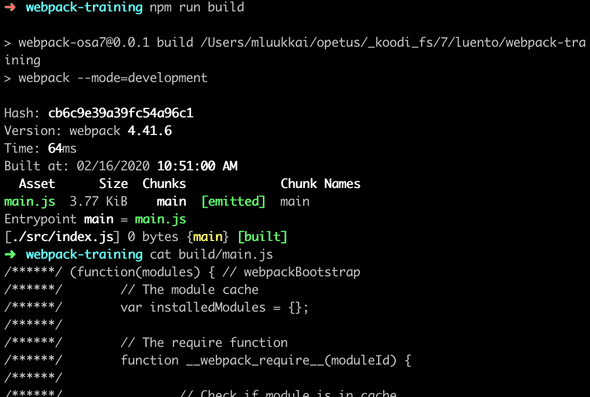
The file contains a lot of stuff that looks quite interesting. We can also see the code we wrote earlier at the end of the file:
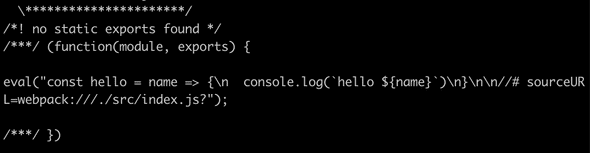
Let's add a App.js file under the src directory with the following content:
const App = () => {
return null
}
export default AppLet's import and use the App module in the index.js file:
import App from './App';
const hello = name => {
console.log(`hello ${name}`)
}
App()When we bundle the application again with the npm run build command, we notice that webpack has acknowledged both files:
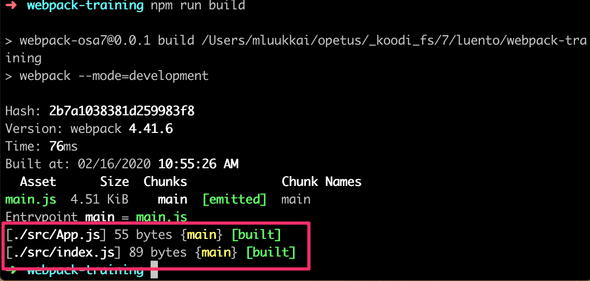
Our application code can be found at the end of the bundle file in a rather obscure format:
/***/ "./src/App.js":
/*!********************!*\
!*** ./src/App.js ***!
\********************/
/*! exports provided: default */
/***/ (function(module, __webpack_exports__, __webpack_require__) {
"use strict";
eval("__webpack_require__.r(__webpack_exports__);\nconst App = () => {\n return null\n}\n\n/* harmony default export */ __webpack_exports__[\"default\"] = (App);\n\n//# sourceURL=webpack:///./src/App.js?");
/***/ }),
/***/ "./src/index.js":
/*!**********************!*\
!*** ./src/index.js ***!
\**********************/
/*! no exports provided */
/***/ (function(module, __webpack_exports__, __webpack_require__) {
"use strict";
eval("__webpack_require__.r(__webpack_exports__);\n/* harmony import */ var _App__WEBPACK_IMPORTED_MODULE_0__ = __webpack_require__(/*! ./App */ \"./src/App.js\");\n\n\nconst hello = name => {\n console.log(`hello ${name}`)\n};\n\nObject(_App__WEBPACK_IMPORTED_MODULE_0__[\"default\"])()\n\n//# sourceURL=webpack:///./src/index.js?");
/***/ })Configuration file
Let's take a closer look at the contents of our current webpack.config.js file:
const path = require('path')
const config = {
entry: './src/index.js',
output: {
path: path.resolve(__dirname, 'build'),
filename: 'main.js'
}
}
module.exports = configThe configuration file has been written in JavaScript and the configuration object is exported by using Node's module syntax.
Our minimal configuration definition almost explains itself. The entry property of the configuration object specifies the file that will serve as the entry point for bundling the application.
The output property defines the location where the bundled code will be stored. The target directory must be defined as an absolute path which is easy to create with the path.resolve method. We also use __dirname which is a global variable in Node that stores the path to the current directory.
Bundling React
Next, let's transform our application into a minimal React application. Let's install the required libraries:
npm install --save react react-domAnd let's turn our application into a React application by adding the familiar definitions in the index.js file:
import React from 'react'
import ReactDOM from 'react-dom'
import App from './App'
ReactDOM.render(<App />, document.getElementById('root'))We will also make the following changes to the App.js file:
import React from 'react'
const App = () => (
<div>hello webpack</div>
)
export default AppWe still need the build/index.html file that will serve as the "main page" of our application that will load our bundled JavaScript code with a script tag:
<!DOCTYPE html>
<html lang="en">
<head>
<meta charset="utf-8" />
<title>React App</title>
</head>
<body>
<div id="root"></div>
<script type="text/javascript" src="./main.js"></script>
</body>
</html>When we bundle our application, we run into the following problem:
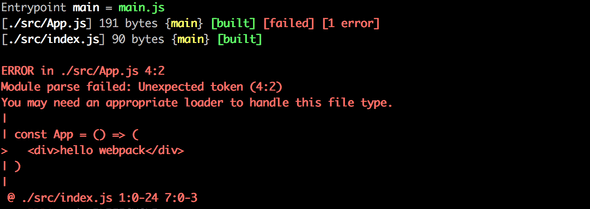
Loaders
The error message from webpack states that we may need an appropriate loader to bundle the App.js file correctly. By default, webpack only knows how to deal with plain JavaScript. Although we may have become unaware of it, we are actually using JSX for rendering our views in React. To illustrate this, the following code is not regular JavaScript:
const App = () => {
return <div>hello webpack</div>
}The syntax used above comes from JSX and it provides us with an alternative way of defining a React element for an html div tag.
We can use loaders to inform webpack of the files that need to be processed before they are bundled.
Let's configure a loader to our application that transforms the JSX code into regular JavaScript:
const config = {
entry: './src/index.js',
output: {
path: path.resolve(__dirname, 'build'),
filename: 'main.js',
},
module: { rules: [ { test: /\.js$/, loader: 'babel-loader', query: { presets: ['@babel/preset-react'], }, }, ], },}Loaders are defined under the module property in the rules array.
The definition for a single loader consists of three parts:
{
test: /\.js$/,
loader: 'babel-loader',
query: {
presets: ['@babel/preset-react']
}
}The test property specifies that the loader is for files that have names ending with .js. The loader property specifies that the processing for those files will be done with babel-loader. The query property is used for specifying parameters for the loader, that configure its functionality.
Let's install the loader and its required packages as a development dependency:
npm install @babel/core babel-loader @babel/preset-react --save-devBundling the application will now succeed.
If we make some changes to the App component and take a look at the bundled code, we notice that the bundled version of the component looks like this:
const App = () =>
react__WEBPACK_IMPORTED_MODULE_0___default.a.createElement(
'div',
null,
'hello webpack'
)As we can see from the example above, the React elements that were written in JSX are now created with regular JavaScript by using React's createElement function.
You can test the bundled application by opening the build/index.html file with the open file functionality of your browser:

It's worth noting that if the bundled application's source code uses async/await, the browser will not render anything on some browsers. Googling the error message in the console will shed some light on the issue. We have to install one more missing dependency, that is @babel/polyfill:
npm install --save @babel/polyfillLet's make the following changes to the entry property of the webpack configuration object in the webpack.config.js file:
entry: ['@babel/polyfill', './src/index.js']Our configuration contains nearly everything that we need for React development.
Transpilers
The process of transforming code from one form of JavaScript to another is called transpiling. The general definition of the term is to compile source code by transforming it from one language to another.
By using the configuration from the previous section we are transpiling the code containing JSX into regular JavaScript with the help of babel, which is currently the most popular tool for the job.
As mentioned in part 1, most browsers do not support the latest features that were introduced in ES6 and ES7, and for this reason the code is usually transpiled to a version of JavaScript that implements the ES5 standard.
The transpilation process that is executed by Babel is defined with plugins. In practice, most developers use ready-made presets that are groups of pre-configured plugins.
Currently we are using the @babel/preset-react preset for transpiling the source code of our application:
{
test: /\.js$/,
loader: 'babel-loader',
query: {
presets: ['@babel/preset-react'] }
}Let's add the @babel/preset-env plugin that contains everything needed to take code using all of the latest features and transpile it to code that is compatible with the ES5 standard:
{
test: /\.js$/,
loader: 'babel-loader',
query: {
presets: ['@babel/preset-env', '@babel/preset-react'] }
}Let's install the preset with the command:
npm install @babel/preset-env --save-devWhen we transpile the code it gets transformed into old-school JavaScript. The definition of the transformed App component looks like this:
var App = function App() {
return _react2.default.createElement('div', null, 'hello webpack')
};As we can see, variables are declared with the var keyword as ES5 JavaScript does not understand the const keyword. Arrow functions are also not used, which is why the function definition used the function keyword.
CSS
Let's add some CSS to our application. Let's create a new src/index.css file:
.container {
margin: 10;
background-color: #dee8e4;
}Then let's use the style in the App component:
const App = () => {
return (
<div className="container">
hello webpack
</div>
)
}And we import the style in the index.js file:
import './index.css'This will cause the transpilation process to break:
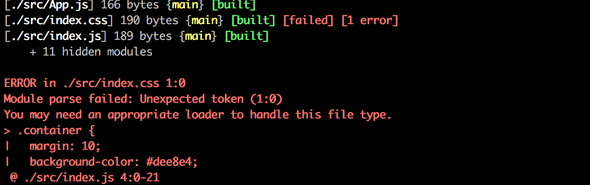
When using CSS, we have to use css and style loaders:
{
rules: [
{
test: /\.js$/,
loader: 'babel-loader',
query: {
presets: ['@babel/preset-react', '@babel/preset-env'],
},
},
{ test: /\.css$/, loaders: ['style-loader', 'css-loader'], }, ];
}The job of the css loader is to load the CSS files and the job of the style loader is to generate and inject a style element that contains all of the styles of the application.
With this configuration the CSS definitions are included in the main.js file of the application. For this reason there is no need to separately import the CSS styles in the main index.html file of the application.
If needed, the application's CSS can also be generated into its own separate file by using the mini-css-extract-plugin.
When we install the loaders:
npm install style-loader css-loader --save-devThe bundling will succeed once again and the application gets new styles.
Webpack-dev-server
The current configuration makes it possible to develop our application but the workflow is awful (to the point where it resembles the development workflow with Java). Every time we make a change to the code we have to bundle it and refresh the browser in order to test the code.
The webpack-dev-server offers a solution to our problems. Let's install it with the command:
npm install --save-dev webpack-dev-serverLet's define an npm script for starting the dev-server:
{
// ...
"scripts": {
"build": "webpack --mode=development",
"start": "webpack-dev-server --mode=development" },
// ...
}Let's also add a new devServer property to the configuration object in the webpack.config.js file:
const config = {
entry: './src/index.js',
output: {
path: path.resolve(__dirname, 'build'),
filename: 'main.js',
},
devServer: { contentBase: path.resolve(__dirname, 'build'), compress: true, port: 3000, }, // ...
};The npm start command will now start the dev-server at the port 3000, meaning that our application will be available by visiting http://localhost:3000 in the browser. When we make changes to the code, the browser will automatically refresh the page.
The process for updating the code is fast. When we use the dev-server, the code is not bundled the usual way into the main.js file. The result of the bundling exists only in memory.
Let's extend the code by changing the definition of the App component as shown below:
import React, {useState} from 'react'
const App = () => {
const [counter, setCounter] = useState(0)
return (
<div className="container">
hello webpack {counter} clicks
<button onClick={() => setCounter(counter + 1)}>
press
</button>
</div>
)
}
export default AppIt's worth noticing that the error messages don't show up the same way as they did with our applications that were made using create-react-app. For this reason we have to pay more attention to the console:
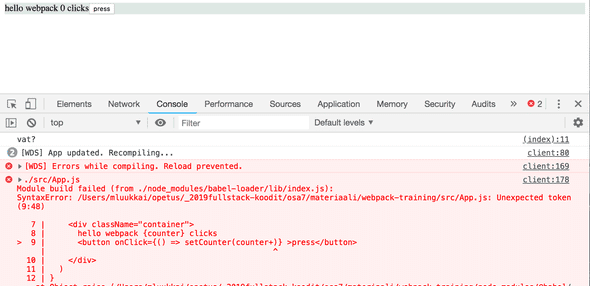
The application works nicely and the development workflow is quite smooth.
Source maps
Let's extract the click handler into its own function and store the previous value of the counter into its own values state:
const App = () => {
const [counter, setCounter] = useState(0)
const [values, setValues] = useState()
const handleClick = () => {
setCounter(counter + 1)
setValues(values.concat(counter)) }
return (
<div className="container">
hello webpack {counter} clicks
<button onClick={handleClick}>
press
</button>
</div>
)
}The application no longer works and the console will display the following error:
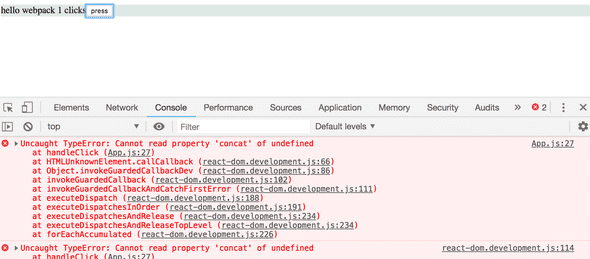
We know that the error is in the onClick method, but if the application was any larger the error message would be quite difficult to track down:
App.js:27 Uncaught TypeError: Cannot read property 'concat' of undefined
at handleClick (App.js:27)
The location of the error indicated in the message does not match the actual location of the error in our source code. If we click the error message, we notice that the displayed source code does not resemble our application code:
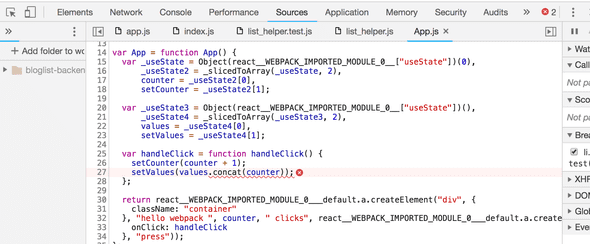
Of course, we want to see our actual source code in the error message.
Luckily fixing the error message in this respect is quite easy. We will ask webpack to generate a so-called source map for the bundle, that makes it possible to map errors that occur during the execution of the bundle to the corresponding part in the original source code.
The source map can be generated by adding a new devtool property to the configuration object with the value 'source-map':
const config = {
entry: './src/index.js',
output: {
// ...
},
devServer: {
// ...
},
devtool: 'source-map', // ..
};Webpack has to be restarted when we make changes to its configuration. It is also possible to make webpack watch for changes made to itself but we will not do that this time.
The error message is now a lot better
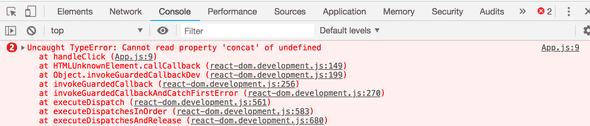
since it refers to the code we wrote
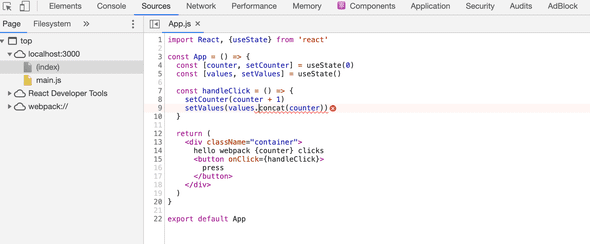
Generating the source map also makes it possible to use the Chrome debugger:
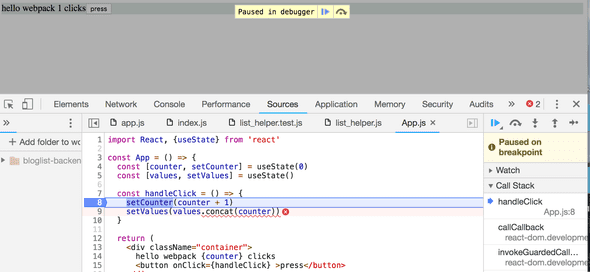
Let's fix the bug by initializing the state of values as an empty array:
const App = () => {
const [counter, setCounter] = useState(0)
const [values, setValues] = useState([])
// ...
}Minifying the code
When we deploy the application to production, we are using the main.js code bundle that is generated by webpack. The size of the main.js file is 974473 bytes even though our application only contains a few lines of our own code. The large file size is due to the fact that the bundle also contains the source code for the entire React library. The size of the bundled code matters since the browser has to load the code when the application is first used. With high-speed internet connections 974473 bytes is not an issue, but if we were to keep adding more external dependencies, loading speeds could become an issue particularly for mobile users.
If we inspect the contents of the bundle file, we notice that it could be greatly optimized in terms of file size by removing all of the comments. There's no point in manually optimizing these files, as there are many existing tools for the job.
The optimization process for JavaScript files is called minification. One of the leading tools intended for this purpose is UglifyJS.
Starting from version 4 of webpack, the minification plugin does not require additional configuration to be used. It is enough to modify the npm script in the package.json file to specify that webpack will execute the bundling of the code in production mode:
{
"name": "webpack-part7",
"version": "0.0.1",
"description": "practising webpack",
"scripts": {
"build": "webpack --mode=production", "start": "webpack-dev-server --mode=development"
},
"license": "MIT",
"dependencies": {
// ...
},
"devDependencies": {
// ...
}
}When we bundle the application again, the size of the resulting main.js decreases substantially:
$ ls -l build/main.js
-rw-r--r-- 1 mluukkai 984178727 132299 Feb 16 11:33 build/main.jsThe output of the minification process resembles old-school C code; all of the comments and even unnecessary whitespace and newline characters have been removed, and variable names have been replaced with a single character.
function h(){if(!d){var e=u(p);d=!0;for(var t=c.length;t;){for(s=c,c=[];++f<t;)s&&s[f].run();f=-1,t=c.length}s=null,d=!1,function(e){if(o===clearTimeout)return clearTimeout(e);if((o===l||!o)&&clearTimeout)return o=clearTimeout,clearTimeout(e);try{o(e)}catch(t){try{return o.call(null,e)}catch(t){return o.call(this,e)}}}(e)}}a.nextTick=function(e){var t=new Array(arguments.length-1);if(arguments.length>1)Development and production configuration
Next, let's add a backend to our application and by repurposing the now-familiar note application backend.
Let's store the following content in the db.json file:
{
"notes": [
{
"important": true,
"content": "HTML is easy",
"id": "5a3b8481bb01f9cb00ccb4a9"
},
{
"important": false,
"content": "Mongo can save js objects",
"id": "5a3b920a61e8c8d3f484bdd0"
}
]
}Our goal is to configure the application with webpack in such a way that, when used locally, the application uses the json-server available in port 3001 as its backend.
The bundled file will then be configured to use the backend available at the https://blooming-atoll-75500.herokuapp.com/api/notes url.
We will install axios, start the json-server, and then make the necessary changes to the application. For the sake of changing things up, we will fetch the notes from the backend with our custom hook called useNotes:
import React, { useState, useEffect } from 'react'
import axios from 'axios'
const useNotes = (url) => { const [notes, setNotes] = useState([]) useEffect(() => { axios.get(url).then(response => { setNotes(response.data) }) }, [url]) return notes}
const App = () => {
const [counter, setCounter] = useState(0)
const [values, setValues] = useState([])
const url = 'https://blooming-atoll-75500.herokuapp.com/api/notes'
const notes = useNotes(url)
const handleClick = () => {
setCounter(counter + 1)
setValues(values.concat(counter))
}
return (
<div className="container">
hello webpack {counter} clicks
<button onClick={handleClick} >press</button>
<div>{notes.length} notes on server {url}</div> </div>
)
}
export default AppThe address of the backend server is currently hardcoded in the application code. How can we change the address in a controlled fashion to point to the production backend server when the code is bundled for production?
Let's change the configuration object in the webpack.config.js file to be a function instead of an object:
const path = require('path');
const config = (env, argv) => {
return {
entry: './src/index.js',
output: {
// ...
},
devServer: {
// ...
},
devtool: 'source-map',
module: {
// ...
},
plugins: [
// ...
],
}
}
module.exports = configThe definition remains almost exactly the same, except for the fact that the configuration object is now returned by the function. The function receives the two parameters, env and argv, the second of which can be used for accessing the mode that is defined in the npm script.
We can also use webpack's DefinePlugin for defining global default constants that can be used in the bundled code. Let's define a new global constant BACKEND_URL, that gets a different value depending on the environment that the code is being bundled for:
const path = require('path')
const webpack = require('webpack')
const config = (env, argv) => {
console.log('argv', argv.mode)
const backend_url = argv.mode === 'production' ? 'https://blooming-atoll-75500.herokuapp.com/api/notes' : 'http://localhost:3001/api/notes'
return {
entry: './src/index.js',
output: {
path: path.resolve(__dirname, 'build'),
filename: 'main.js'
},
devServer: {
contentBase: path.resolve(__dirname, 'build'),
compress: true,
port: 3000,
},
devtool: 'source-map',
module: {
// ...
},
plugins: [ new webpack.DefinePlugin({ BACKEND_URL: JSON.stringify(backend_url) }) ] }
}
module.exports = configThe global constant is used in the following way in the code:
const App = () => {
const [counter, setCounter] = useState(0)
const [values, setValues] = useState([])
const notes = useNotes(BACKEND_URL)
// ...
return (
<div className="container">
hello webpack {counter} clicks
<button onClick={handleClick} >press</button>
<div>{notes.length} notes on server {BACKEND_URL}</div> </div>
)
}If the configuration for development and production differs a lot, it may be a good idea to separate the configuration of the two into their own files.
We can inspect the bundled production version of the application locally by executing the following command in the build directory:
npx static-serverBy default the bundled application will be available at http://localhost:9080.
Polyfill
Our application is finished and works with all relatively recent versions of modern browsers, with the exception of Internet Explorer. The reason for this is that because of axios our code uses Promises, and no existing version of IE supports them:
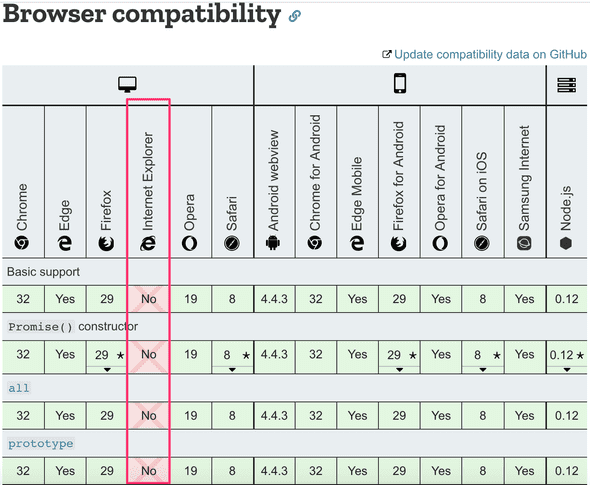
There are many other things in the standard that IE does not support. Something as harmless as the find method of JavaScript arrays exceeds the capabilities of IE:
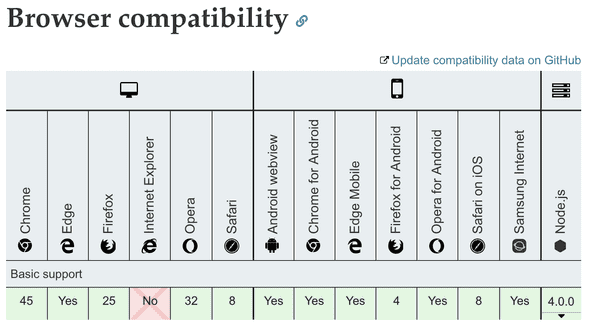
In these situations it is not enough to transpile the code, as transpilation simply transforms the code from a newer version of JavaScript to an older one with wider browser support. IE understands Promises syntactically but it simply has not implemented their functionality. The find property of arrays in IE is simply undefined.
If we want the application to be IE-compatible we need to add a polyfill, which is code that adds the missing functionality to older browsers.
Polyfills can be added with the help of webpack and Babel or by installing one of many existing polyfill libraries.
The polyfill provided by the promise-polyfill library is easy to use, we simply have to add the following to our existing application code:
import PromisePolyfill from 'promise-polyfill'
if (!window.Promise) {
window.Promise = PromisePolyfill
}If the global Promise object does not exist, meaning that the browser does not support Promises, the polyfilled Promise is stored in the global variable. If the polyfilled Promise is implemented well enough, the rest of the code should work without issues.
One exhaustive list of existing polyfills can be found here.
The browser compatibility of different API's can be checked by visiting https://caniuse.com or Mozilla's website.
Eject
The create-react-app tool uses webpack behind the scenes. If the default configuration is not enough, it is possible to eject the project which will get rid of all of the black magic, and the default configuration files will be stored in the config directory and in a modified package.json file.
If you eject an application created with create-react-app, there is no return and all of the configuration will have to be maintained manually. The default configuration is not trivial, and instead of ejecting from a create-react-app application, a better alternative may be to write your own webpack configuration from the get-go.
Going through and reading the configuration files of an ejected application is still recommended and extremely educational.